By DIGIBox TV Box | 09 May 2024 | 0 Comments
How to Connect Cable Box to TV?
Connecting a cable box to a TV is a straightforward process. Here are the general steps:
Gather your equipment: You'll need your 4k cable box, your TV, and the necessary cables (usually included with the cable box).
Locate the cable output: The cable DIGI box should have a coaxial cable output labeled "Out" or "To TV". This is where you'll connect the coaxial cable that carries the cable signal to your TV.
Connect the coaxial cable: Plug one end of the coaxial cable into the "Out" or "To TV" port on the cable box, and plug the other end into the coaxial input on your TV. This input is often labeled "Cable In" or something similar.
Connect the cable box to power: Plug the power cord of the cable box into a power outlet.
Turn on the cable box and TV: Use the power buttons on both the cable box and the TV to turn them on.
Select the correct input on your TV: Use your set box TV remote to switch to the correct input source. This is usually labeled "TV", "Cable", or something similar. You may need to consult your TV's manual if you're not sure which input to select.
Follow on-screen instructions: Depending on your cable provider and the type of cable box you have, you may need to follow on-screen instructions to complete the setup process, such as activating your cable service.
Once you've completed these steps, you should be able to watch cable TV on your TV by changing channels using the remote control that came with your cable box. If you encounter any issues, consult the user manual for your cable box or TV, or contact your cable provider for assistance.
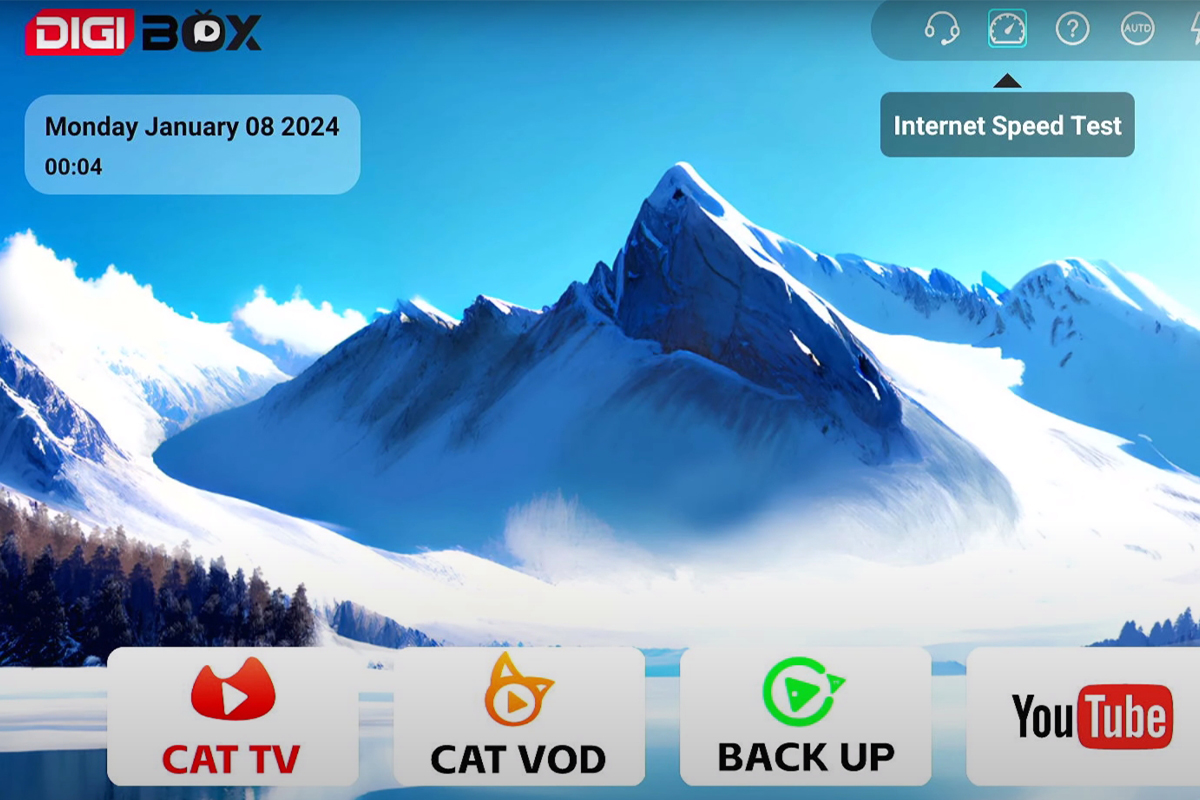
In this blog, we're going to demonstrate how to connect a TV to a cable box, and actually, we're going to demonstrate two methods. We believe that you're going to quickly determine which method is most suitable for you.
we're going to timestamp each step so that you can quickly reference it.
Please imagine this is the back of a fairly typical TV and this is the back of a fairly typical cable box.
Coaxial Cable Connection:
Connect one end of the coaxial cable to a known working cable outlet in a wall plate.
Take the other end of the coaxial cable and fasten it to the "Cable In" port on the back of your cable box. Connect the power supply that came with the wireless cable box to sync it up with the cable system.
HDMI Method:
1, If your TV doesn't have HDMI ports, skip to the next method.
2, Use an HDMI cable to connect the cable box to the TV.
3, Plug one end into the HDMI port on your TV (preferably HDMI 1).
4, Plug the other end into the HDMI port on your cable box.
5, Turn on the cable box and TV. Switch your TV to the HDMI input.

Coaxial Cable Connection (Alternative):
Connect a second coaxial cable from the "RF out" port on the TV to the cable input.
Turn on the cable box and TV. Ensure your TV is set to the correct input/channel.
Now that we've completed the cabling connections, it's time to turn the cable box on:
1, Use the remote control that came with the cable box to power it on.
2, Use the TV remote to power on the television.
3, Use the TV remote to switch to the correct input/source (e.g., HDMI 1).
4, Take a second coaxial cable and connect it to the other threaded connector labeled "RF Out" or "Cable Out" on the back of your TV.
5, Ensure your TV is set to the correct input/source.
6, Turn your TV to the correct channel (usually channel 3 or 4).
7, You should now be able to switch channels using the cable box remote control.
Gather your equipment: You'll need your 4k cable box, your TV, and the necessary cables (usually included with the cable box).
Locate the cable output: The cable DIGI box should have a coaxial cable output labeled "Out" or "To TV". This is where you'll connect the coaxial cable that carries the cable signal to your TV.
Connect the coaxial cable: Plug one end of the coaxial cable into the "Out" or "To TV" port on the cable box, and plug the other end into the coaxial input on your TV. This input is often labeled "Cable In" or something similar.
Connect the cable box to power: Plug the power cord of the cable box into a power outlet.
Turn on the cable box and TV: Use the power buttons on both the cable box and the TV to turn them on.
Select the correct input on your TV: Use your set box TV remote to switch to the correct input source. This is usually labeled "TV", "Cable", or something similar. You may need to consult your TV's manual if you're not sure which input to select.
Follow on-screen instructions: Depending on your cable provider and the type of cable box you have, you may need to follow on-screen instructions to complete the setup process, such as activating your cable service.
Once you've completed these steps, you should be able to watch cable TV on your TV by changing channels using the remote control that came with your cable box. If you encounter any issues, consult the user manual for your cable box or TV, or contact your cable provider for assistance.
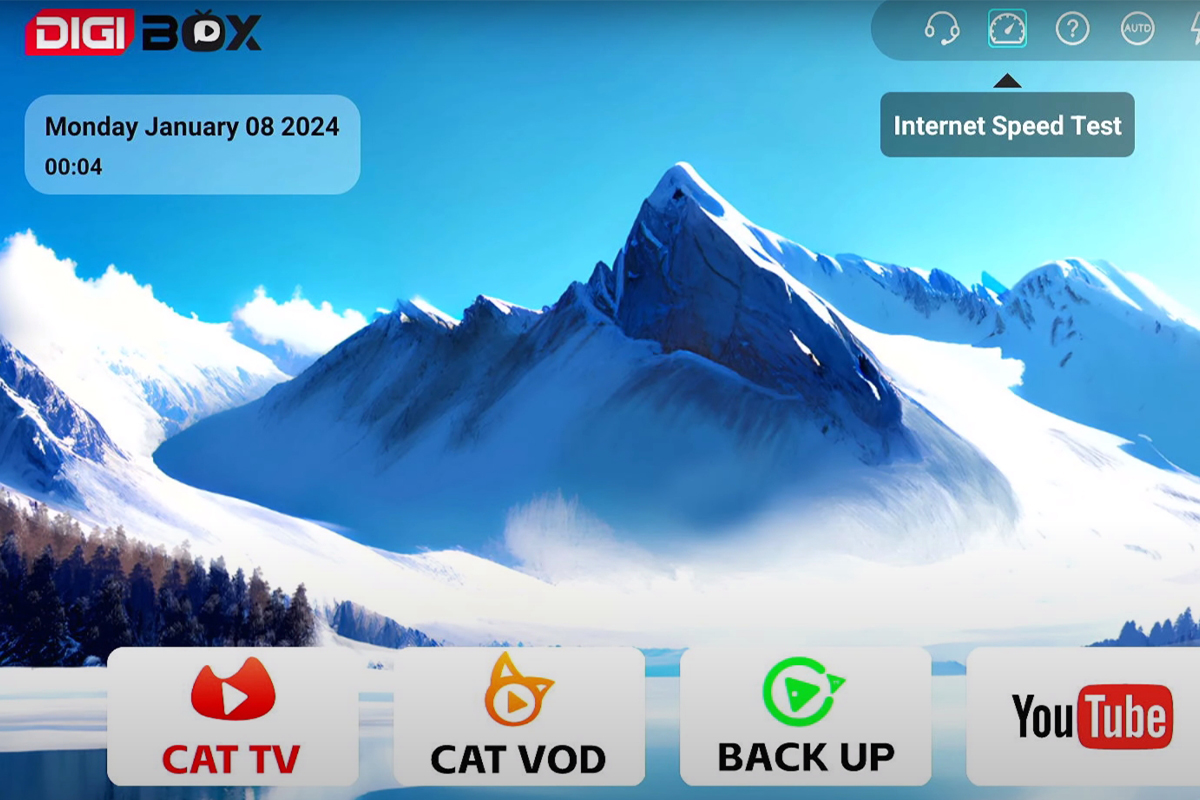
In this blog, we're going to demonstrate how to connect a TV to a cable box, and actually, we're going to demonstrate two methods. We believe that you're going to quickly determine which method is most suitable for you.
we're going to timestamp each step so that you can quickly reference it.
Please imagine this is the back of a fairly typical TV and this is the back of a fairly typical cable box.
Coaxial Cable Connection:
Connect one end of the coaxial cable to a known working cable outlet in a wall plate.
Take the other end of the coaxial cable and fasten it to the "Cable In" port on the back of your cable box. Connect the power supply that came with the wireless cable box to sync it up with the cable system.
HDMI Method:
1, If your TV doesn't have HDMI ports, skip to the next method.
2, Use an HDMI cable to connect the cable box to the TV.
3, Plug one end into the HDMI port on your TV (preferably HDMI 1).
4, Plug the other end into the HDMI port on your cable box.
5, Turn on the cable box and TV. Switch your TV to the HDMI input.

Coaxial Cable Connection (Alternative):
Connect a second coaxial cable from the "RF out" port on the TV to the cable input.
Turn on the cable box and TV. Ensure your TV is set to the correct input/channel.
Now that we've completed the cabling connections, it's time to turn the cable box on:
1, Use the remote control that came with the cable box to power it on.
2, Use the TV remote to power on the television.
3, Use the TV remote to switch to the correct input/source (e.g., HDMI 1).
4, Take a second coaxial cable and connect it to the other threaded connector labeled "RF Out" or "Cable Out" on the back of your TV.
5, Ensure your TV is set to the correct input/source.
6, Turn your TV to the correct channel (usually channel 3 or 4).
7, You should now be able to switch channels using the cable box remote control.
POPULAR BLOG
- DIGIBOX D6 MAX Review: The Ultimate Portable TV Box for Travel, Camping, and Home
- DIGIBox D6 Max — The Ultimate Global Streaming Box for 2025
- DIGIBox D6 Max Officially Released on October 15 — A New Benchmark for Smart TV Boxes
- DIGIBox D6 Max – The Future of Smart TV Boxes Has Arrived
- DIGIBox – Your Best Choice for a TV Box in 2025
ARCHIVES
CATEGORIES

 USD
USD EUR
EUR GBP
GBP CAD
CAD AUD
AUD HKD
HKD JPY
JPY KRW
KRW SGD
SGD NZD
NZD THB
THB English
English 日本語
日本語 Español
Español Português
Português 繁體中文
繁體中文 한국어
한국어 Nederlands
Nederlands Français
Français







