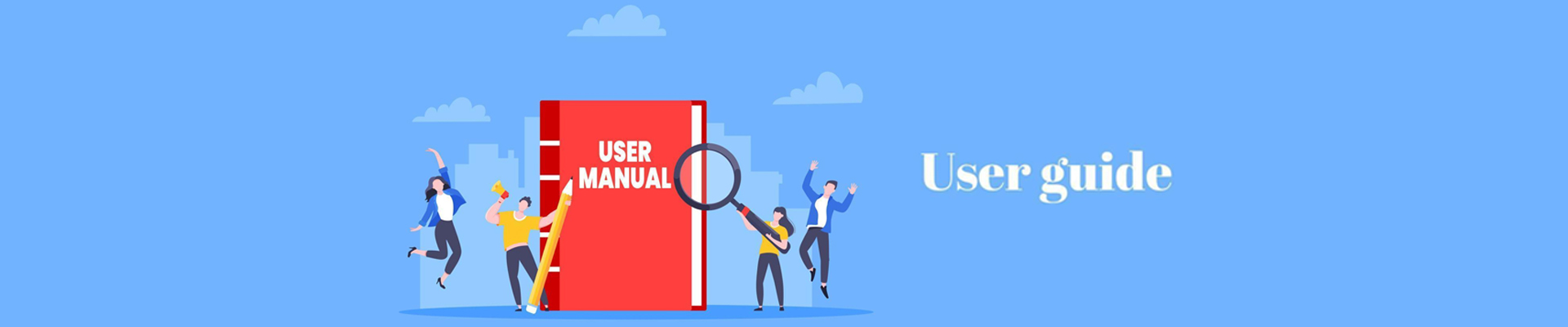
How to Set up DIGIBox?
How to Set Up Your DIGIBox D3 Plus: A Step-by-Step Guide
Setting up your DIGIBox D3 Plus can open the door to endless entertainment, but the initial setup may seem daunting. Don't worry! This guide will walk you through the step-by-step process, ensuring you're ready to enjoy your favorite shows and channels in no time.
Unboxing Your DIGIBox D3 Plus
Upon receiving your DIGIBox D3 Plus, you’ll find:
The DIGIBox unit
A power adapter
An HDMI cable
A remote control
A user manual
Make sure you have everything ready before you start the setup.

Step 1: Connect the Box
Begin by plugging the power adapter into your DIGIBox and the HDMI cable into the box and your TV or projector. Turn on your TV and select the HDMI input connected to your DIGIBox. This will bring you to the setup screen.
Step 2: Pair the Remote Control
You'll need to set up the Bluetooth connection to ensure your remote control works seamlessly with your DIGIBox. Press and hold the volume and OK buttons simultaneously for three seconds. Release them, and your remote should be paired successfully.

Step 3: Language Selection
The DIGIBox D3 Plus supports twelve languages, including Traditional Chinese, English, French, and more. Use the remote’s OK button to navigate and select your preferred language from the options displayed.

Step 4: Connect to the Internet
You can connect your DIGIBox to the internet using either an Ethernet cable or Wi-Fi. For Wi-Fi, select your home network from the list and enter the password. Once connected, you'll need to confirm a disclaimer that will appear on the screen.

Step 5: Access the Settings Interface
Once connected, you will enter the settings interface of your DIGIBox. Here, you'll find various icons in the top right corner for online support, speed testing, help, self-management, quick start settings, Bluetooth, memory management, and more. This area is your hub for troubleshooting and customization.

Step 6: Download Apps
Your DIGIBox comes with essential apps pre-installed, including CAT TV, CAT VOD, Koala TV, CAT BACK, and CAT HOT. You can access the App Store to download these apps by selecting them and pressing the OK button to install them. For additional apps, simply login to the Google Play Store.

5 Main use Apps

Step 7: Start Watching
With your apps downloaded, you can dive into your viewing experience! For European and American news or sports, open CAT TV and browse the channel list. For Asian channels, Koala TV has you covered. Movies and dramas can be found in CAT VOD, while CAT BACK allows for 7-day playback of previously aired shows. Note that the adult channel, CAT HOT, requires a password for access.


Step 8: Utilize Voice Search
For added convenience, your remote control supports voice search. Simply use this feature in CAT VOD to quickly find the shows or movies you want to watch.

Step 9: Download the Mobile App
Lastly, don’t forget that DIGIBox has a mobile app available for Android devices. Downloading this app allows you to enjoy your favorite shows and sports on the go, ensuring you never miss out.

Step 10: How To Program The DIGIBOX D3 PLUS Remote Control
Setting up your DIGIBox is a straightforward process that anyone can do, regardless of technical expertise. With its user-friendly interface and extensive range of features, DIGIBox offers a seamless and immersive entertainment experience for users worldwide. Click DIGIBOX usage experience to know more. Follow these simple steps to unleash the full potential of your DIGIBox and unlock a world of entertainment possibilities!
How to Install APP On DIGI TV Box?
➤. Use the built-in GOOGLE PLAY to download most apps, users can install the APPS programs they need as needed.


➤. You can install it through the APP STORE. As shown below, you can use the remote control to operate the process, which is very simple. Install these Apps: CAT TV, CAT VOD, Koala, and CAT Back.

➤. If you want to install a mobile phone or tablet-type APPS, you need to download the APK file from other channels, and then use a USB disk to install it in the DigiBox box.
The box is an open system and does not limit you to install it that way. As long as the main APPS are compatible, you can install and use it. If the APPS cannot be used after installation, it will be incompatible and cause an exception. You should delete the relevant APPS and find other replacement APPS to install and test.
DIGIBox Voice Search Function Test on CAT VOD & CAT TV
▶. DIGIBox D3 Voice Search Function Test on CAT VOD
●. Taking the popular APPS above as an example, let’s try the compatibility of DigiBox’s voice function on CAT VOD. (Please note: not all APPS are fully compatible with DigiBox’s voice function. If not, please use the traditional search method. Such as text, pinyin, Cangjie, quick, etc.):


●. On the right is video search and classification. Press the up and down keys on the remote control to select.

●. Most of the film sources in the CAT VOD APP are Blu-ray high-definition and support Dolby multi-national subtitles.

●. If necessary, users can switch to up to 12 different languages to search at any time in the voice search screen:

●. You can also search by category and quickly filter the movies you want to watch according to themes, countries, years and other categories.

●. Cat Vod provides subtitles in multiple countries. During playback, press the down arrow key or the settings key to easily select the language you are familiar with.

●. CAT VOD also supports a variety of fast-forward playback and the playback speed can be set according to the user's habits.

●. Cat Vod has clear picture quality and full color, making every blockbuster movie look like 4K picture quality.

▶. DIGIBox D3 Voice Search Function Test on CAT TV
Taking the popular APPS above as an example, let’s try the compatibility of DigiBox’s voice function on CAT TV (please note: not all APPS are fully compatible with DigiBox’s voice function. If not, please use the traditional search method. Such as text, pinyin, Cangjie, quick, etc.):
●. If you click on the [Live Broadcast] function:

●. Voice channel switching is also effortless. After entering the live broadcast function, long press the voice button on the remote control and then speak the desired channel name.

●. During the live broadcast, press and hold the voice button on the remote control, then when the voice input prompt appears in the lower left corner, speak the channel name to search for the desired channel by voice.

●. It is also very convenient to turn the station manually. During the live broadcast, press the OK button on the remote control, and a program list will pop up for you to choose:

●. When the channel list is selected, Press and hold the OK button for 2 seconds to bookmark the current channel.

Overall, DIGI TV Box is worth owning. Although it has not yet reached the level of being the best in the world, I believe that with the encouragement of users, this day will come soon.
Elevate Your Entertainment with the Top Brand of Smart TV Box
Cumulative Global Sales

 USD
USD EUR
EUR GBP
GBP CAD
CAD AUD
AUD HKD
HKD JPY
JPY KRW
KRW SGD
SGD NZD
NZD THB
THB English
English 日本語
日本語 Español
Español Português
Português 繁體中文
繁體中文 한국어
한국어 Nederlands
Nederlands Français
Français






