By DIGIBox TV Box | 13 September 2024 | 0 Comments
How to Use the DIGIBox Koala TV App to Watch Asian Channels: A Step-by-Step Guide
In today's globalized world, accessing international content has never been easier, especially with the DIGIBox Koala TV App. Whether you're a fan of K-dramas, Japanese variety shows, or Chinese news, the DIGIBox Koala TV App brings a wide range of Asian channels right to your screen. Here's a comprehensive guide on how to use the app to enhance your viewing experience.
1. Set Up Your DIGIBox
Before diving into the app, ensure your DIGIBox is properly set up and connected to your TV. Follow these steps to get started:
Connect the DIGIBox: Plug it into your TV using an HDMI cable.
Power Up: Turn on the DIGIBox and your TV.
Connect to the Internet: Ensure your DIGIBox is connected to your home Wi-Fi network.
2. Access the Koala TV App
Once your DIGIBox D3 Plus is set up and connected, you're ready to access the Koala TV App. Here's how:
Turn on the DIGIBox: Use your remote control to turn on the device.
Navigate to the App Menu: Press the 'Home' button to access the main menu on your remote.
Find the Koala TV App: Use the arrow keys to scroll through the list of installed apps. Highlight the Koala TV App and press 'OK' to open it.
3. Browse Asian Channels
With the Koala TV App open, you'll find a variety of Asian channels. Here’s how to browse and select your favorites:
Explore Categories: The app's interface will display different categories such as ‘K-Dramas,’ ‘Japanese Shows,’ and ‘Chinese News.’ Use the arrow keys to navigate through these categories.
Select a Channel: Once you find a category or channel you’re interested in, press 'OK' to view the available content.
Choose Your Show: Browse through the list of shows or programs and select the one you want to watch.
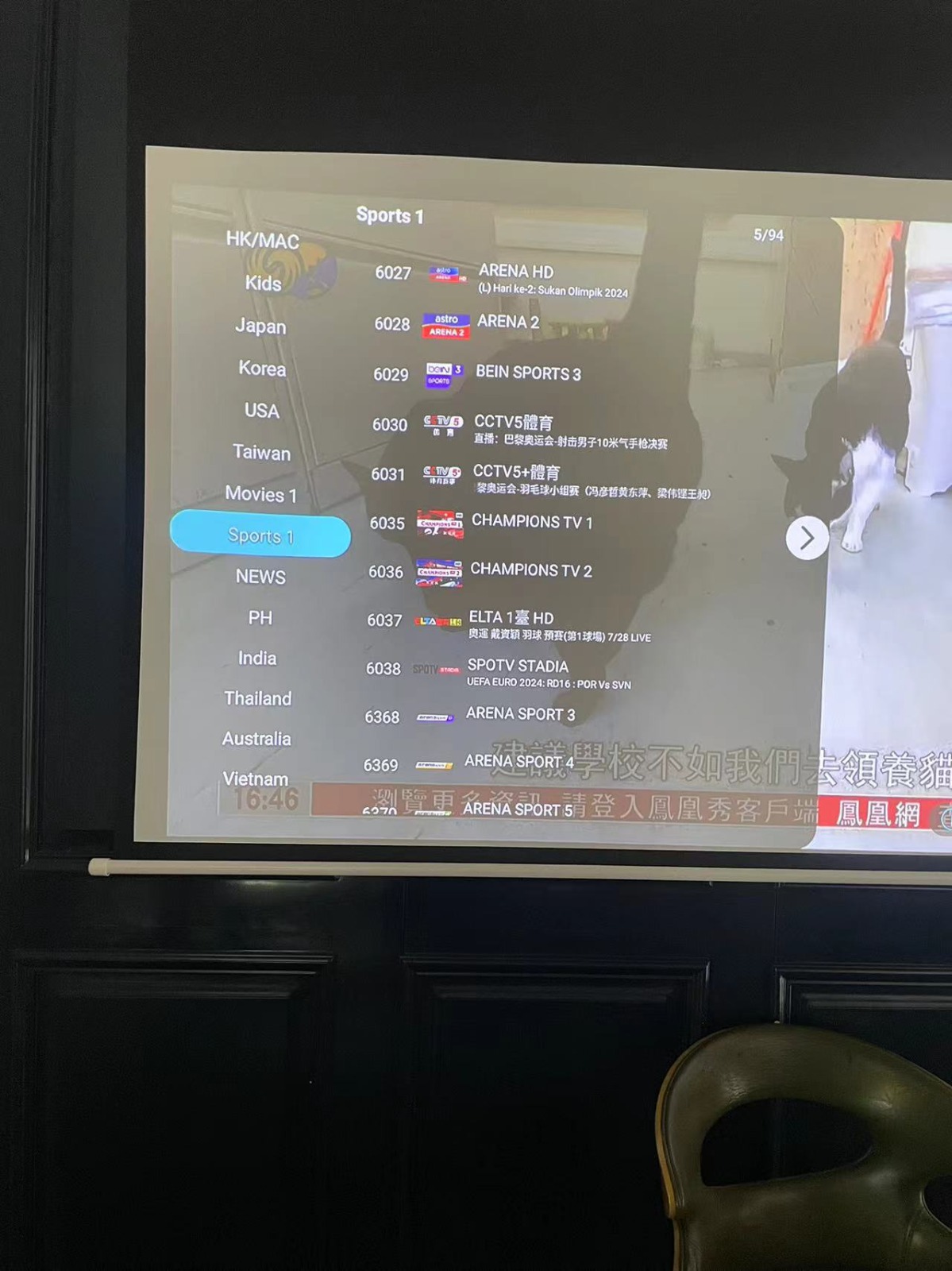
4. Start Streaming
After selecting your desired channel or show, you're ready to start streaming:
Press 'Play': Once you've chosen a show, press 'Play' to start streaming.
Adjust Settings: Use the remote to adjust volume, pause, or rewind as needed.
5. Customize Your Experience
The Koala TV App offers several features to enhance your viewing experience:
Favorites: Add your favorite channels or shows to your list for easy access.
Search: Use the search function to quickly find specific programs or genres.
Parental Controls: Set up parental controls to restrict content based on age or preference.
6. Troubleshooting Tips
If you encounter any issues while using the Koalala TV App, here are some tips to resolve common problems:
Check Internet Connection: Ensure your DIGIBox is connected to a stable Wi-Fi network.
Restart the App: Close and reopen the Koala TV App if it's not working correctly.
Update Software: Make sure your DIGI TV Box and Koala TV App are up to date with the latest software versions.

7. Enjoy Endless Entertainment
With the DIGI Box Koala TV App, you now have access to a vast array of Asian channels and shows. Enjoy exploring new content and indulging in your favorite programs from across Asia. Whether you’re into the latest K-dramas, exciting Japanese series, or in-depth Chinese news, the DIGI Box Koala TV App has got you covered.
1. Set Up Your DIGIBox
Before diving into the app, ensure your DIGIBox is properly set up and connected to your TV. Follow these steps to get started:
Connect the DIGIBox: Plug it into your TV using an HDMI cable.
Power Up: Turn on the DIGIBox and your TV.
Connect to the Internet: Ensure your DIGIBox is connected to your home Wi-Fi network.
2. Access the Koala TV App
Once your DIGIBox D3 Plus is set up and connected, you're ready to access the Koala TV App. Here's how:
Turn on the DIGIBox: Use your remote control to turn on the device.
Navigate to the App Menu: Press the 'Home' button to access the main menu on your remote.
Find the Koala TV App: Use the arrow keys to scroll through the list of installed apps. Highlight the Koala TV App and press 'OK' to open it.
3. Browse Asian Channels
With the Koala TV App open, you'll find a variety of Asian channels. Here’s how to browse and select your favorites:
Explore Categories: The app's interface will display different categories such as ‘K-Dramas,’ ‘Japanese Shows,’ and ‘Chinese News.’ Use the arrow keys to navigate through these categories.
Select a Channel: Once you find a category or channel you’re interested in, press 'OK' to view the available content.
Choose Your Show: Browse through the list of shows or programs and select the one you want to watch.
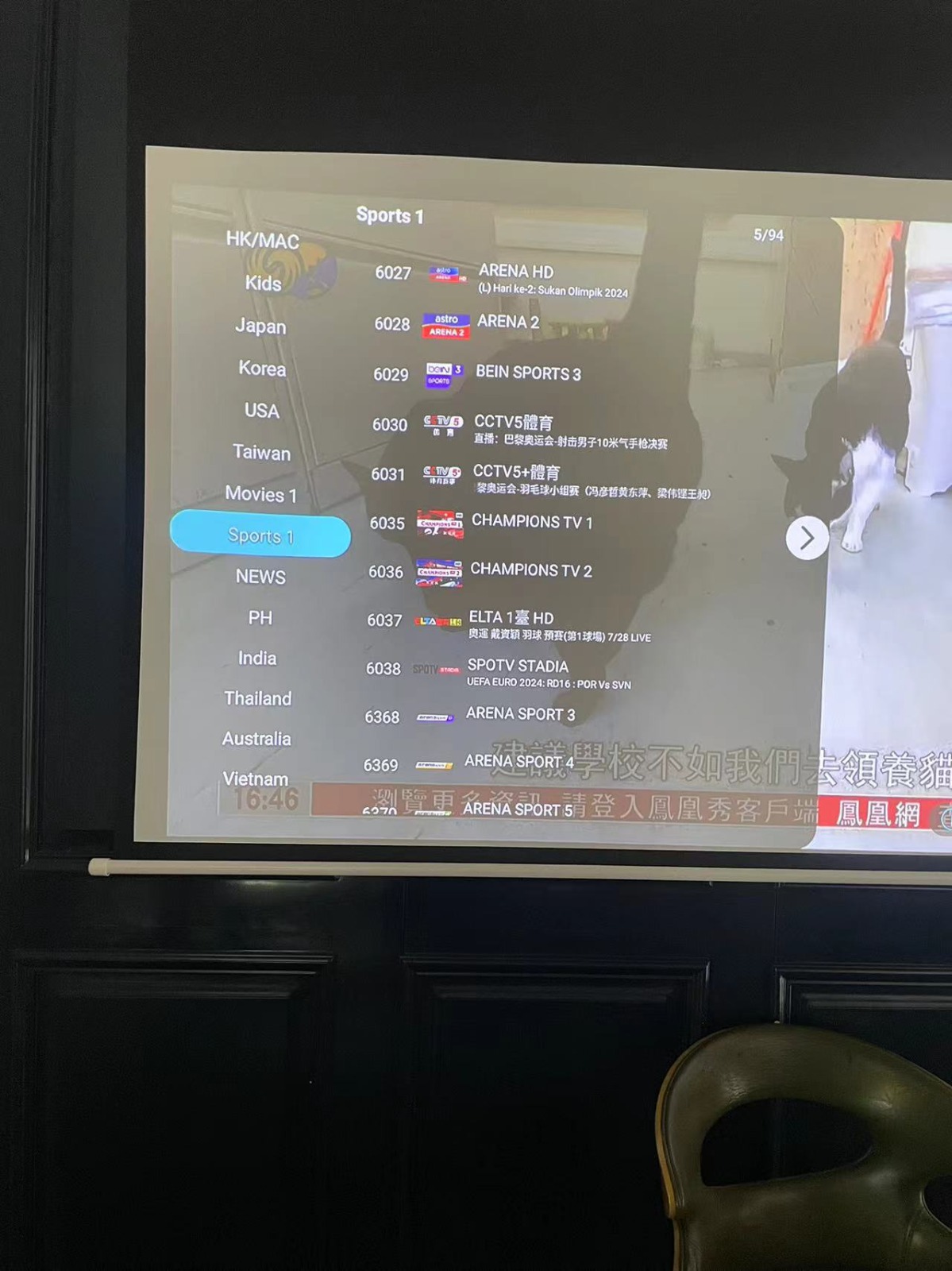
4. Start Streaming
After selecting your desired channel or show, you're ready to start streaming:
Press 'Play': Once you've chosen a show, press 'Play' to start streaming.
Adjust Settings: Use the remote to adjust volume, pause, or rewind as needed.
5. Customize Your Experience
The Koala TV App offers several features to enhance your viewing experience:
Favorites: Add your favorite channels or shows to your list for easy access.
Search: Use the search function to quickly find specific programs or genres.
Parental Controls: Set up parental controls to restrict content based on age or preference.
6. Troubleshooting Tips
If you encounter any issues while using the Koalala TV App, here are some tips to resolve common problems:
Check Internet Connection: Ensure your DIGIBox is connected to a stable Wi-Fi network.
Restart the App: Close and reopen the Koala TV App if it's not working correctly.
Update Software: Make sure your DIGI TV Box and Koala TV App are up to date with the latest software versions.

7. Enjoy Endless Entertainment
With the DIGI Box Koala TV App, you now have access to a vast array of Asian channels and shows. Enjoy exploring new content and indulging in your favorite programs from across Asia. Whether you’re into the latest K-dramas, exciting Japanese series, or in-depth Chinese news, the DIGI Box Koala TV App has got you covered.
POPULAR BLOG
- DIGIBOX D6 MAX Review: The Ultimate Portable TV Box for Travel, Camping, and Home
- DIGIBox D6 Max — The Ultimate Global Streaming Box for 2025
- DIGIBox D6 Max Officially Released on October 15 — A New Benchmark for Smart TV Boxes
- DIGIBox D6 Max – The Future of Smart TV Boxes Has Arrived
- DIGIBox – Your Best Choice for a TV Box in 2025
ARCHIVES
CATEGORIES

 USD
USD EUR
EUR GBP
GBP CAD
CAD AUD
AUD HKD
HKD JPY
JPY KRW
KRW SGD
SGD NZD
NZD THB
THB English
English 日本語
日本語 Español
Español Português
Português 繁體中文
繁體中文 한국어
한국어 Nederlands
Nederlands Français
Français







