By DIGIBox TV Box | 30 July 2024 | 0 Comments
How to Use a VPN on DIGIBox Android TV Box?
With the increasing demand for privacy and unrestricted access to content, using a VPN (Virtual Private Network) on your DIGIBox Android TV Box can significantly enhance your viewing experience. A VPN allows you to access geo-restricted content, protect your privacy, and secure your internet connection. Here's a comprehensive guide on how to set up and use a VPN on your DIGI Android TV Box.

Why Use a VPN on DIGIBox?
Before we dive into the setup process, let's look at some key benefits of using a VPN on your DIGIBox:
Access Geo-Restricted Content: A VPN bypasses geographical restrictions and access content from different countries. Whether you want to watch international shows or access region-specific apps, a VPN makes it possible.
Enhanced Privacy and Security: By encrypting your internet traffic, a VPN ensures that your online activities remain private and secure from hackers and surveillance.
Avoid ISP Throttling: Some Internet Service Providers (ISPs) throttle your connection speed when streaming. A VPN can help prevent this by masking your online activities.
Steps to Set Up a VPN on DIGIBox
Setting up a VPN on your DIGIBox Android TV Box is straightforward. Follow these steps to get started:
Step 1: Choose a Reliable VPN Service
Start by selecting a VPN service that is compatible with Android TV. Look for a provider that offers high-speed servers, strong encryption, and a wide range of server locations. Some popular VPN services include:
ExpressVPN
NordVPN
CyberGhost
Surfshark
Step 2: Install the VPN App
Open the Google Play Store: On your DIGIBox home screen, navigate to the Google Play Store.
Search for Your VPN: Use the search bar to find the VPN app you've chosen.
Install the App: Click on the app and select “Install.” Wait for the app to download and install on your device.
Step 3: Set Up the VPN App
Open the VPN App: Once installed, open the app from your apps menu.
Log In or Sign Up: If you already have an account, log in with your credentials. If not, sign up for a new account.
Choose a Server Location: After logging in, you’ll see a list of server locations. Select the country you want to connect to.
Connect to the VPN: Click on the “Connect” button to establish a VPN connection. You’ll receive a notification once the connection is successful.
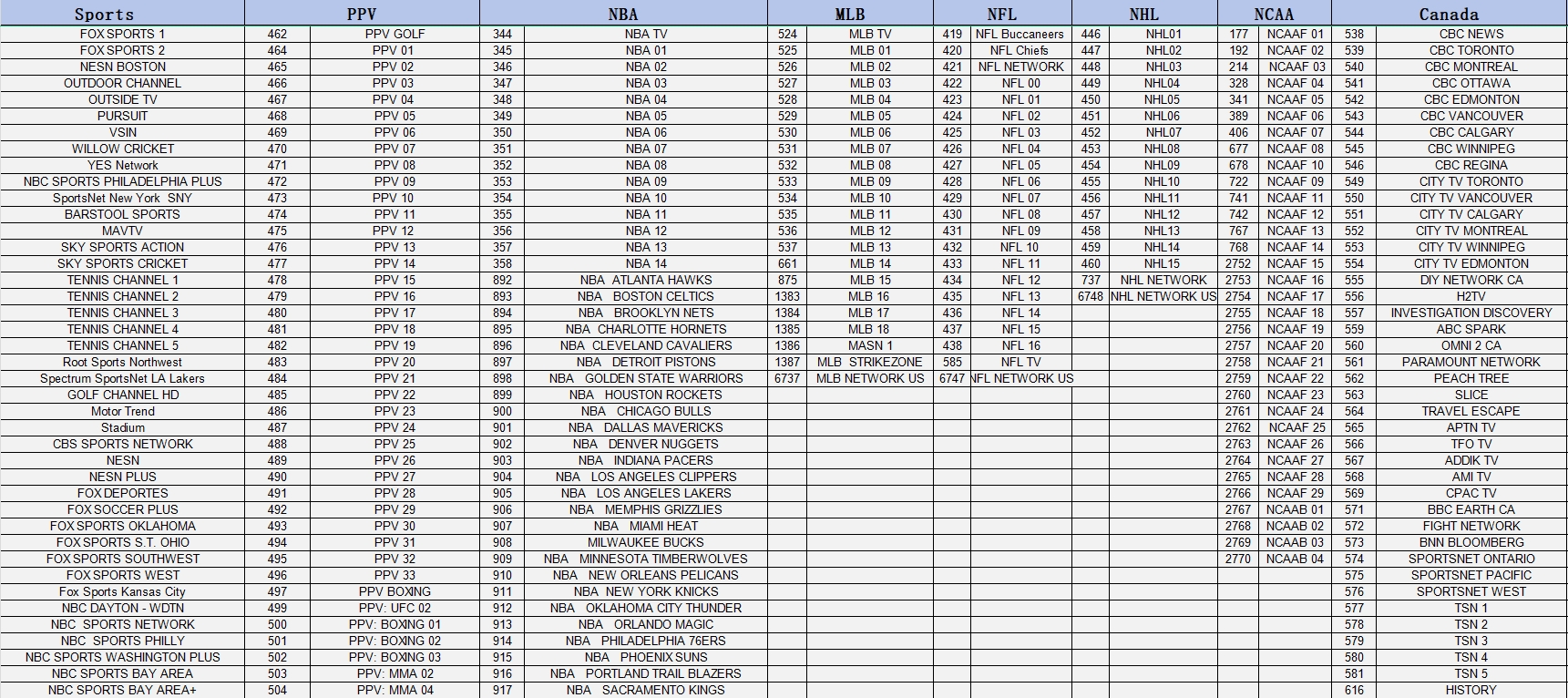
Step 4: Verify Your Connection
To ensure your VPN is working correctly:
Check IP Address: Use an IP checking website to confirm your IP address has changed to the selected server location.
Test Content Access: Try accessing a geo-restricted app or streaming service to verify that the VPN is bypassing the restrictions.
Tips for Using a VPN on DIGIBox
Select a Nearby Server: For better speeds, choose a server location that is geographically close to you.
Use a Wired Connection: For optimal streaming quality, consider using a wired Ethernet connection instead of Wi-Fi.
Enable Kill Switch: If your VPN offers a kill switch feature, enable it to ensure your internet connection is cut off if the VPN disconnects unexpectedly.
Using a VPN on your DIGIBox Android TV Box opens up a world of possibilities, from accessing global content to ensuring your online privacy. By following these simple steps, you can easily set up and enjoy the benefits of a VPN on your device. Enjoy unrestricted and secure streaming with your DIGIBox and VPN combination!

Why Use a VPN on DIGIBox?
Before we dive into the setup process, let's look at some key benefits of using a VPN on your DIGIBox:
Access Geo-Restricted Content: A VPN bypasses geographical restrictions and access content from different countries. Whether you want to watch international shows or access region-specific apps, a VPN makes it possible.
Enhanced Privacy and Security: By encrypting your internet traffic, a VPN ensures that your online activities remain private and secure from hackers and surveillance.
Avoid ISP Throttling: Some Internet Service Providers (ISPs) throttle your connection speed when streaming. A VPN can help prevent this by masking your online activities.
Steps to Set Up a VPN on DIGIBox
Setting up a VPN on your DIGIBox Android TV Box is straightforward. Follow these steps to get started:
Step 1: Choose a Reliable VPN Service
Start by selecting a VPN service that is compatible with Android TV. Look for a provider that offers high-speed servers, strong encryption, and a wide range of server locations. Some popular VPN services include:
ExpressVPN
NordVPN
CyberGhost
Surfshark
Step 2: Install the VPN App
Open the Google Play Store: On your DIGIBox home screen, navigate to the Google Play Store.
Search for Your VPN: Use the search bar to find the VPN app you've chosen.
Install the App: Click on the app and select “Install.” Wait for the app to download and install on your device.
Step 3: Set Up the VPN App
Open the VPN App: Once installed, open the app from your apps menu.
Log In or Sign Up: If you already have an account, log in with your credentials. If not, sign up for a new account.
Choose a Server Location: After logging in, you’ll see a list of server locations. Select the country you want to connect to.
Connect to the VPN: Click on the “Connect” button to establish a VPN connection. You’ll receive a notification once the connection is successful.
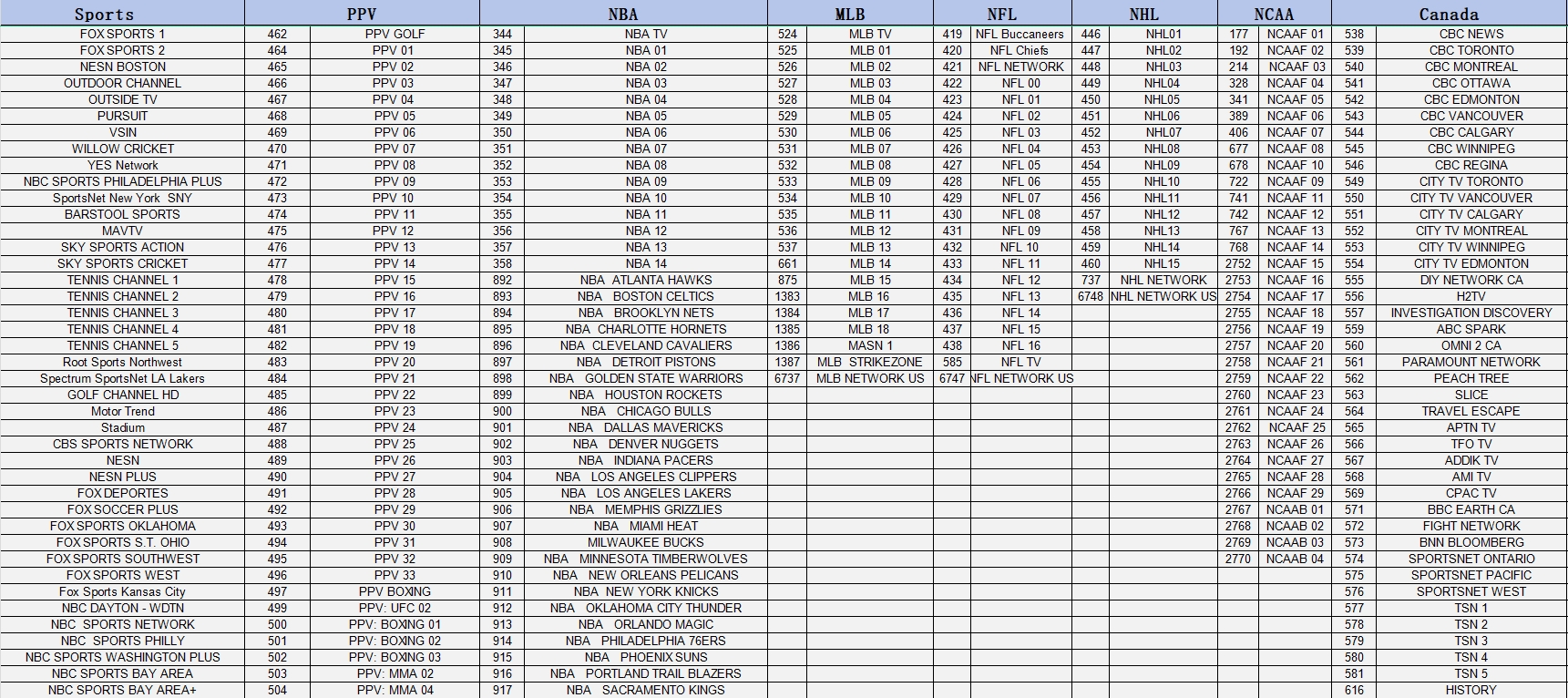
Step 4: Verify Your Connection
To ensure your VPN is working correctly:
Check IP Address: Use an IP checking website to confirm your IP address has changed to the selected server location.
Test Content Access: Try accessing a geo-restricted app or streaming service to verify that the VPN is bypassing the restrictions.
Tips for Using a VPN on DIGIBox
Select a Nearby Server: For better speeds, choose a server location that is geographically close to you.
Use a Wired Connection: For optimal streaming quality, consider using a wired Ethernet connection instead of Wi-Fi.
Enable Kill Switch: If your VPN offers a kill switch feature, enable it to ensure your internet connection is cut off if the VPN disconnects unexpectedly.
Using a VPN on your DIGIBox Android TV Box opens up a world of possibilities, from accessing global content to ensuring your online privacy. By following these simple steps, you can easily set up and enjoy the benefits of a VPN on your device. Enjoy unrestricted and secure streaming with your DIGIBox and VPN combination!
POPULAR BLOG
- DIGIBOX D6 MAX Review: The Ultimate Portable TV Box for Travel, Camping, and Home
- DIGIBox D6 Max — The Ultimate Global Streaming Box for 2025
- DIGIBox D6 Max Officially Released on October 15 — A New Benchmark for Smart TV Boxes
- DIGIBox D6 Max – The Future of Smart TV Boxes Has Arrived
- DIGIBox – Your Best Choice for a TV Box in 2025
ARCHIVES
CATEGORIES

 USD
USD EUR
EUR GBP
GBP CAD
CAD AUD
AUD HKD
HKD JPY
JPY KRW
KRW SGD
SGD NZD
NZD THB
THB English
English 日本語
日本語 Español
Español Português
Português 繁體中文
繁體中文 한국어
한국어 Nederlands
Nederlands Français
Français







