By DIGIBox TV Box | 09 August 2024 | 0 Comments
How to Connect Your DIGIBox Mini Projector to Wi-Fi?
Projectors have evolved into versatile devices that allow us to enjoy media in larger-than-life formats. The DIGIBox mini projector is no exception, offering high-quality visuals and the ability to connect to Wi-Fi for seamless streaming and updates. If you're ready to unlock the full potential of your projector, follow this step-by-step guide to connect it to Wi-Fi.

Step 1: Power On Your Projector
Begin by ensuring that your DIGIBox mini projector is turned on. You can do this by pressing the power button on the device or using the remote control. Wait for the projector to fully boot up before proceeding to the next step.
Step 2: Access the Settings Menu
Once your projector is powered on, navigate to the settings menu. This can typically be accessed using the remote control or the buttons on the projector itself. Look for an icon that resembles a gear or is simply labeled "Settings."
Step 3: Select Network or Wi-Fi Settings
Within the settings menu, locate the "Network" or "Wi-Fi" settings option. This section is where you will configure your Wi-Fi connection. Use the remote control to select this option.
Step 4: Enable Wi-Fi
Ensure that the Wi-Fi option is enabled. There should be a toggle or a checkbox to turn the Wi-Fi on. If it's already on, you can proceed to the next step. If not, make sure to enable it to begin searching for available networks.

Step 5: Search for Available Networks
With Wi-Fi enabled, select the option to search for available networks. The projector will scan for nearby Wi-Fi networks and display a list of options. This process may take a few seconds.
Step 6: Choose Your Wi-Fi Network
From the list of available networks, find and select your home Wi-Fi network. If your network is not visible, make sure the projector is within range of your router and that your network is functioning properly.
Step 7: Enter Your Wi-Fi Password
If your network is secured with a password, the mini led projector will prompt you to enter it. Use the on-screen keyboard and remote control to input the password accurately. Double-check the password to avoid any mistakes.
Step 8: Connect to the Network
After entering the password, choose the option to connect. The projector will attempt to connect to the Wi-Fi network. This process may take a moment, so be patient.
Step 9: Confirm the Connection
Once the connection is successful, you should see a confirmation message or an indicator showing that the projector is connected to Wi-Fi. You can now enjoy streaming content, online updates, and more.
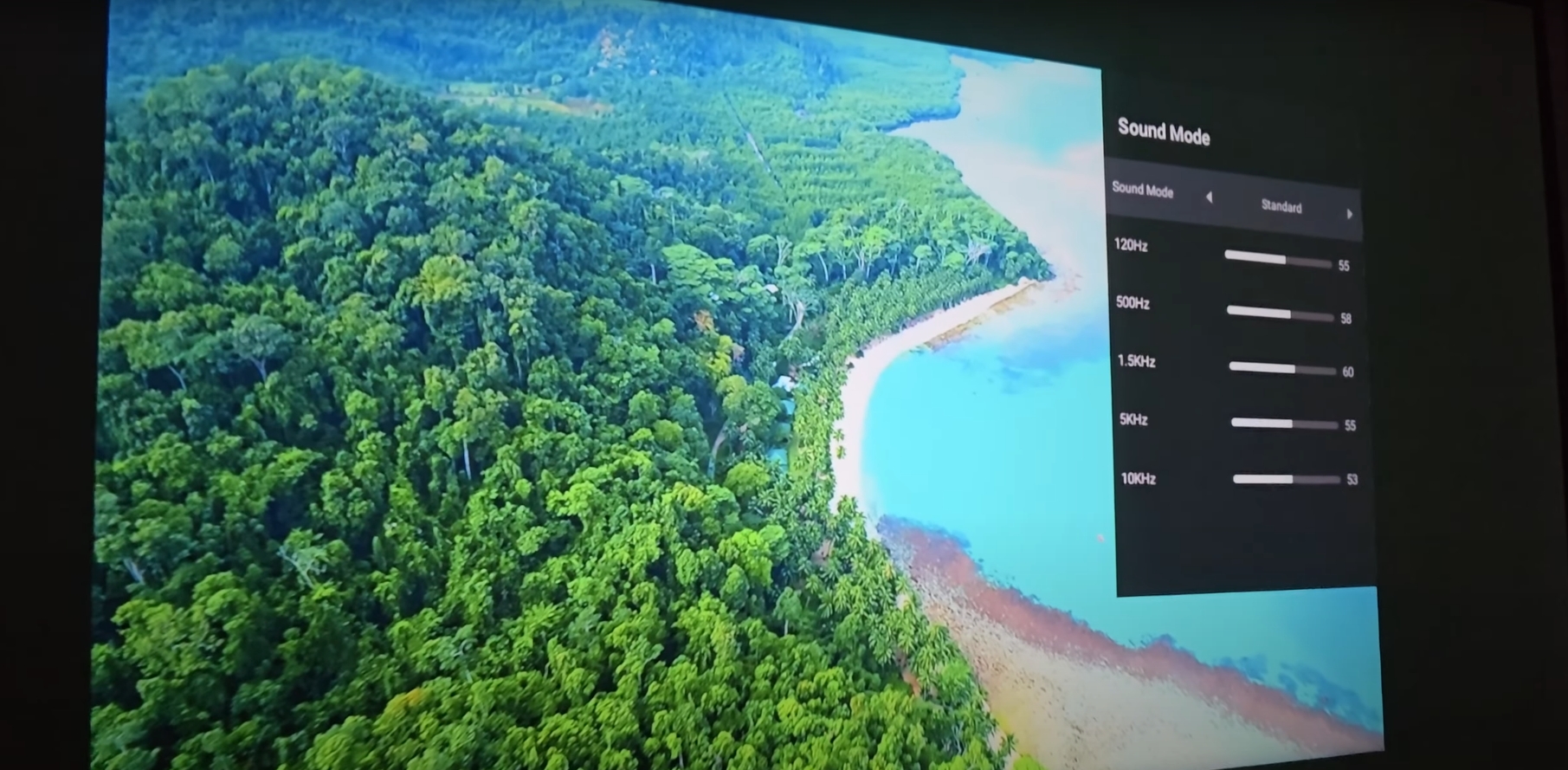
Troubleshooting Tips
Check Signal Strength: Ensure that your projector is within range of your Wi-Fi router. If the signal is weak, consider moving the projector closer to the router or using a Wi-Fi extender.
Verify Network Details: Double-check that you are selecting the correct network and entering the right password.
Restart Devices: If you encounter issues, try restarting both the projector and your Wi-Fi router.
Connecting your DIGIBox mini projector to Wi-Fi opens up a world of possibilities for entertainment and productivity. By following these steps, you can ensure a smooth and hassle-free setup, allowing you to focus on enjoying your favorite content in stunning detail.

Step 1: Power On Your Projector
Begin by ensuring that your DIGIBox mini projector is turned on. You can do this by pressing the power button on the device or using the remote control. Wait for the projector to fully boot up before proceeding to the next step.
Step 2: Access the Settings Menu
Once your projector is powered on, navigate to the settings menu. This can typically be accessed using the remote control or the buttons on the projector itself. Look for an icon that resembles a gear or is simply labeled "Settings."
Step 3: Select Network or Wi-Fi Settings
Within the settings menu, locate the "Network" or "Wi-Fi" settings option. This section is where you will configure your Wi-Fi connection. Use the remote control to select this option.
Step 4: Enable Wi-Fi
Ensure that the Wi-Fi option is enabled. There should be a toggle or a checkbox to turn the Wi-Fi on. If it's already on, you can proceed to the next step. If not, make sure to enable it to begin searching for available networks.

Step 5: Search for Available Networks
With Wi-Fi enabled, select the option to search for available networks. The projector will scan for nearby Wi-Fi networks and display a list of options. This process may take a few seconds.
Step 6: Choose Your Wi-Fi Network
From the list of available networks, find and select your home Wi-Fi network. If your network is not visible, make sure the projector is within range of your router and that your network is functioning properly.
Step 7: Enter Your Wi-Fi Password
If your network is secured with a password, the mini led projector will prompt you to enter it. Use the on-screen keyboard and remote control to input the password accurately. Double-check the password to avoid any mistakes.
Step 8: Connect to the Network
After entering the password, choose the option to connect. The projector will attempt to connect to the Wi-Fi network. This process may take a moment, so be patient.
Step 9: Confirm the Connection
Once the connection is successful, you should see a confirmation message or an indicator showing that the projector is connected to Wi-Fi. You can now enjoy streaming content, online updates, and more.
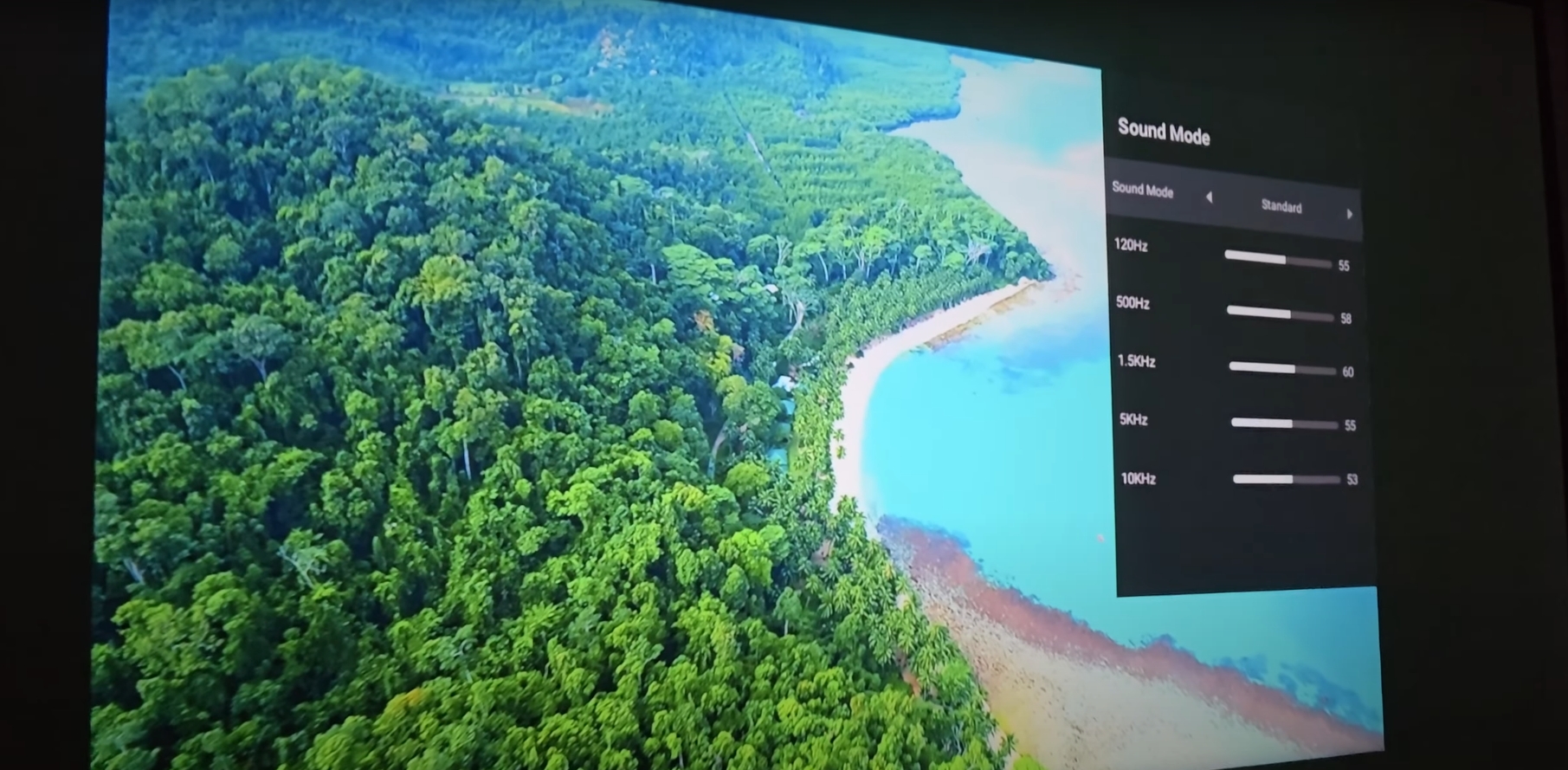
Troubleshooting Tips
Check Signal Strength: Ensure that your projector is within range of your Wi-Fi router. If the signal is weak, consider moving the projector closer to the router or using a Wi-Fi extender.
Verify Network Details: Double-check that you are selecting the correct network and entering the right password.
Restart Devices: If you encounter issues, try restarting both the projector and your Wi-Fi router.
Connecting your DIGIBox mini projector to Wi-Fi opens up a world of possibilities for entertainment and productivity. By following these steps, you can ensure a smooth and hassle-free setup, allowing you to focus on enjoying your favorite content in stunning detail.
POPULAR BLOG
- DIGIBOX D6 MAX Review: The Ultimate Portable TV Box for Travel, Camping, and Home
- DIGIBox D6 Max — The Ultimate Global Streaming Box for 2025
- DIGIBox D6 Max Officially Released on October 15 — A New Benchmark for Smart TV Boxes
- DIGIBox D6 Max – The Future of Smart TV Boxes Has Arrived
- DIGIBox – Your Best Choice for a TV Box in 2025
ARCHIVES
CATEGORIES

 USD
USD EUR
EUR GBP
GBP CAD
CAD AUD
AUD HKD
HKD JPY
JPY KRW
KRW SGD
SGD NZD
NZD THB
THB English
English 日本語
日本語 Español
Español Português
Português 繁體中文
繁體中文 한국어
한국어 Nederlands
Nederlands Français
Français







