By DIGIBox TV Box | 14 May 2024 | 0 Comments
How to Connect Vizio Tv to Cable Box Without HDMI?
In the ever-evolving landscape of entertainment technology, we often encounter situations where our devices don't seamlessly sync up. If you're facing the challenge of connecting your Vizio TV to a cable box without an HDMI port, fear not. There are alternative methods to ensure you can still enjoy your favorite shows and movies without the need for HDMI. In this guide, we'll walk you through the steps to achieve this connection with ease.

Understanding Your Vizio TV and Cable Box Ports:
Before diving into the connection process, it's essential to familiarize yourself with the ports available on both your Vizio TV and cable box. While HDMI is the most common method for connecting devices, older models may lack this feature. Instead, you'll likely find a variety of other ports such as component, composite, VGA, or coaxial.
Choosing the Right Cable and Adapter:
Once you've identified the available ports, you'll need to select the appropriate cable and adapter for the connection. If your cable TV box has an HDMI output but your Vizio TV doesn't have an HDMI input, you'll need to explore alternative options such as component or composite cables. Additionally, you may require adapters to convert signals between different port types.
Step-by-Step Connection Process:
Identify Available Ports: Examine both your Vizio TV and cable box to determine the available ports for connection. Take note of the types of ports present on each device.
Select the Cable and Adapter: Based on the available ports, choose the appropriate cable and adapter for the connection. For example, if your cable box has component output ports, you'll need component cables to connect it to the TV.
Connect the Cable Box to the TV: Once you have the necessary cable and adapter, connect the cable box to the Vizio TV using the selected ports. Ensure a secure connection to prevent signal loss or interference.
Power On and Configure: Power on both the cable box and Vizio TV. Use the TV's remote control to navigate to the appropriate input source. If using component or composite cables, select the corresponding input source on the TV menu.
Adjust Display Settings (if necessary): Depending on the type of connection used, you may need to adjust the display settings on your Vizio TV to optimize picture quality. Navigate to the TV's settings menu and make any necessary adjustments.
Test the Connection: Once everything is connected and configured, test the connection by tuning into a channel on your cable box. Verify that the audio and video are both functioning correctly.
Enjoy Your Entertainment: With the connection successfully established, sit back, relax, and enjoy your favorite shows and movies on your Vizio TV connected to the cable box without HDMI.
If you are using an old television set without HDMI cable, you can follow these steps:
Connecting a Device with HDMI Port to a TV with No HDMI Port:
Identify the HDMI port for your device:
1, Choose the right adapter that suits your TV's ports.
2, Connect your HDMI cable to your device.
3, Connect the other end of the cable to the adapter.
4, Switch to the HDMI source on your TV.
Connecting a Device without HDMI to a TV without HDMI Port:
1, Prepare your cables and choose the right adapters.
2, You might need an additional adapter to connect the TV to the HDMI in VGA input.
3, Connect the laptop adapter to your laptop.
4, Connect the HDMI cable to the adapter connected to the laptop.
5, Some adapters connect directly to the laptop, while others require separate cables from the laptop to the adapter.
6, Connect the other end of the HDMI cable to the general adapter.
7, Connect your TV to the other end of the adapter.
8, Switch to the HDMI source on your TV.
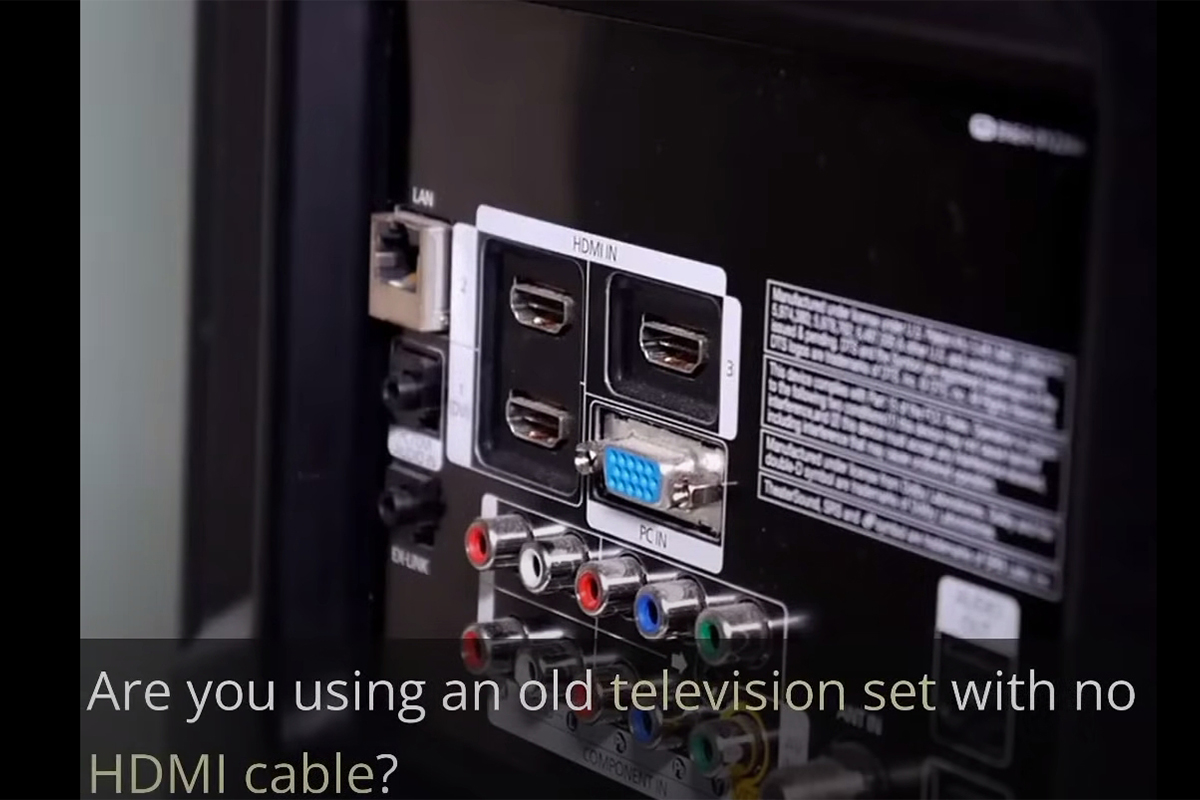
With the right connections, your family can share in your fun. I hope these instructions help you connect the HDMI cable to your TV without an HDMI port.
While HDMI may be the standard for modern connectivity, there are alternative methods to connect your Vizio TV to a TV cable box without HDMI. By understanding the available ports, selecting the right cables and adapters, and following a step-by-step connection process, you can enjoy seamless entertainment without the need for HDMI. With a little patience and know-how, you'll be enjoying your favorite content in no time.
Remember, if you encounter any difficulties during the connection process, refer to the user manuals for your Vizio TV and cable box or seek assistance from technical support professionals.

Understanding Your Vizio TV and Cable Box Ports:
Before diving into the connection process, it's essential to familiarize yourself with the ports available on both your Vizio TV and cable box. While HDMI is the most common method for connecting devices, older models may lack this feature. Instead, you'll likely find a variety of other ports such as component, composite, VGA, or coaxial.
Choosing the Right Cable and Adapter:
Once you've identified the available ports, you'll need to select the appropriate cable and adapter for the connection. If your cable TV box has an HDMI output but your Vizio TV doesn't have an HDMI input, you'll need to explore alternative options such as component or composite cables. Additionally, you may require adapters to convert signals between different port types.
Step-by-Step Connection Process:
Identify Available Ports: Examine both your Vizio TV and cable box to determine the available ports for connection. Take note of the types of ports present on each device.
Select the Cable and Adapter: Based on the available ports, choose the appropriate cable and adapter for the connection. For example, if your cable box has component output ports, you'll need component cables to connect it to the TV.
Connect the Cable Box to the TV: Once you have the necessary cable and adapter, connect the cable box to the Vizio TV using the selected ports. Ensure a secure connection to prevent signal loss or interference.
Power On and Configure: Power on both the cable box and Vizio TV. Use the TV's remote control to navigate to the appropriate input source. If using component or composite cables, select the corresponding input source on the TV menu.
Adjust Display Settings (if necessary): Depending on the type of connection used, you may need to adjust the display settings on your Vizio TV to optimize picture quality. Navigate to the TV's settings menu and make any necessary adjustments.
Test the Connection: Once everything is connected and configured, test the connection by tuning into a channel on your cable box. Verify that the audio and video are both functioning correctly.
Enjoy Your Entertainment: With the connection successfully established, sit back, relax, and enjoy your favorite shows and movies on your Vizio TV connected to the cable box without HDMI.
If you are using an old television set without HDMI cable, you can follow these steps:
Connecting a Device with HDMI Port to a TV with No HDMI Port:
Identify the HDMI port for your device:
1, Choose the right adapter that suits your TV's ports.
2, Connect your HDMI cable to your device.
3, Connect the other end of the cable to the adapter.
4, Switch to the HDMI source on your TV.
Connecting a Device without HDMI to a TV without HDMI Port:
1, Prepare your cables and choose the right adapters.
2, You might need an additional adapter to connect the TV to the HDMI in VGA input.
3, Connect the laptop adapter to your laptop.
4, Connect the HDMI cable to the adapter connected to the laptop.
5, Some adapters connect directly to the laptop, while others require separate cables from the laptop to the adapter.
6, Connect the other end of the HDMI cable to the general adapter.
7, Connect your TV to the other end of the adapter.
8, Switch to the HDMI source on your TV.
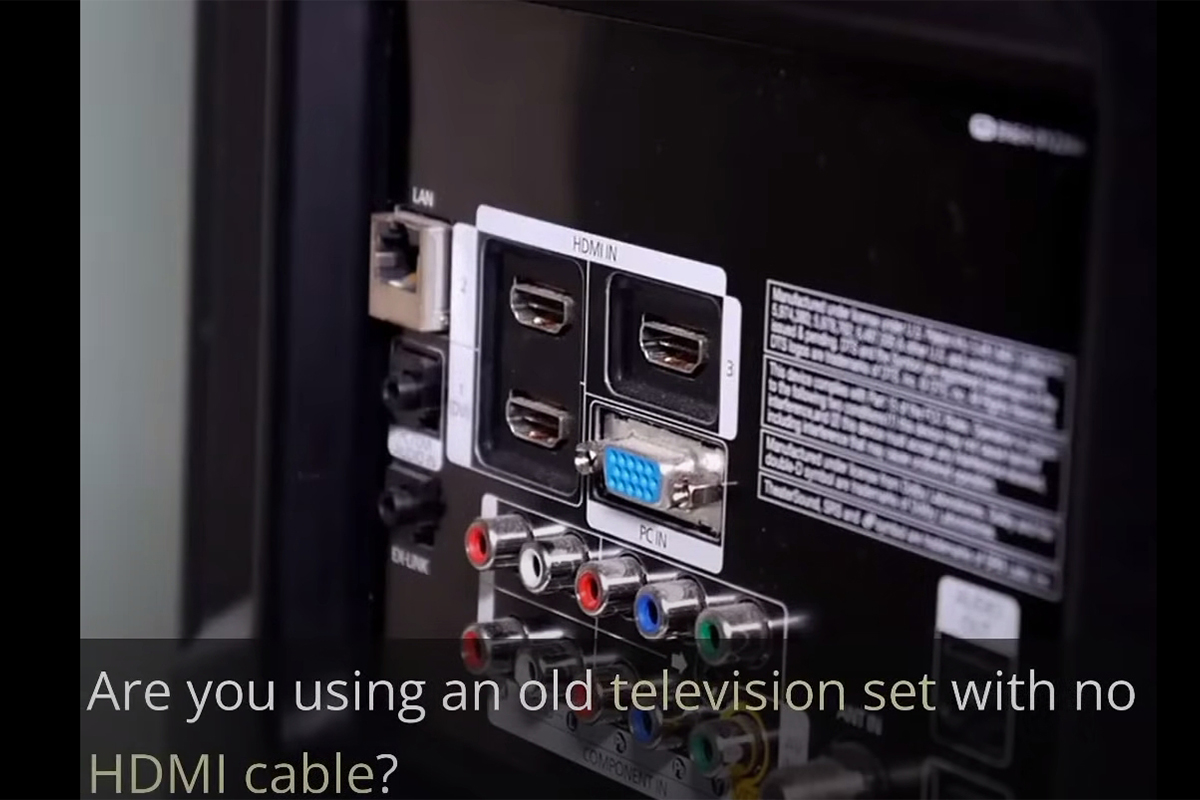
With the right connections, your family can share in your fun. I hope these instructions help you connect the HDMI cable to your TV without an HDMI port.
While HDMI may be the standard for modern connectivity, there are alternative methods to connect your Vizio TV to a TV cable box without HDMI. By understanding the available ports, selecting the right cables and adapters, and following a step-by-step connection process, you can enjoy seamless entertainment without the need for HDMI. With a little patience and know-how, you'll be enjoying your favorite content in no time.
Remember, if you encounter any difficulties during the connection process, refer to the user manuals for your Vizio TV and cable box or seek assistance from technical support professionals.
POPULAR BLOG
- DIGIBOX D6 MAX Review: The Ultimate Portable TV Box for Travel, Camping, and Home
- DIGIBox D6 Max — The Ultimate Global Streaming Box for 2025
- DIGIBox D6 Max Officially Released on October 15 — A New Benchmark for Smart TV Boxes
- DIGIBox D6 Max – The Future of Smart TV Boxes Has Arrived
- DIGIBox – Your Best Choice for a TV Box in 2025
ARCHIVES
CATEGORIES

 USD
USD EUR
EUR GBP
GBP CAD
CAD AUD
AUD HKD
HKD JPY
JPY KRW
KRW SGD
SGD NZD
NZD THB
THB English
English 日本語
日本語 Español
Español Português
Português 繁體中文
繁體中文 한국어
한국어 Nederlands
Nederlands Français
Français







